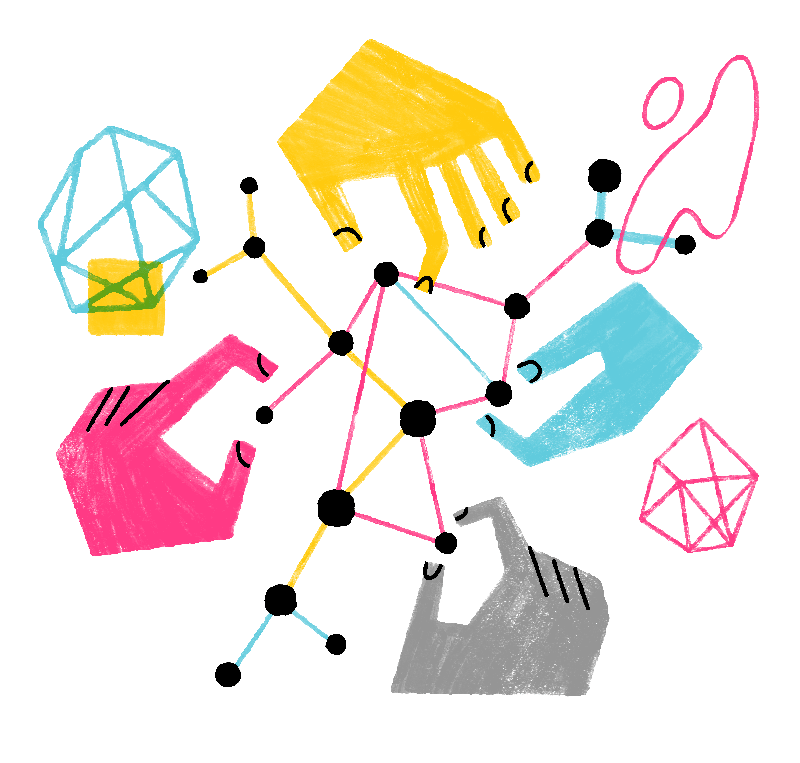Two-step authentication adds extra security by making it harder for someone else to log in to your account, especially if they steal your password.
When you enable two-step authentication, when someone attempts to log in to your account with your password, Firefox will also ask for a verification code from an authentication application for proof that it’s really you.
How do I enable two-step authentication?
Step one
Before you get started, download one of the following authentication applications:
- Authy 2-Factor Authentication
- Google Authenticator
- Duo Mobile
- FreeOTP
- andOTP (Android only)
- KeepassXC
Step two
Then follow these steps to set up two-step authentication in Firefox:
- Click the menu button

 and select ..
and select .. - In the Sync panel, click Manage account.
- Expand the Two-step authentication section by clicking .
- Open the authentication app of your choice.
- Use the app to take a photo of the QR code, or click Can’t Scan Code to display a code to enter into the app.
- Enter the code generated by the app into the Firefox Accounts Two-step authentication section.
- Download or print the recovery codes and keep them in a safe place in case you lose access to your authentication application.
The setup of your two-step authentication is now complete!